All checks were successful
Publish to Confluence / confluence (push) Successful in 3m39s
118 lines
5.2 KiB
Markdown
118 lines
5.2 KiB
Markdown
<!-- Space: qifu -->
|
||
<!-- Parent: 后端技术&知识&规范 -->
|
||
<!-- Parent: 技术方案 -->
|
||
<!-- Parent: 基建 -->
|
||
<!-- Parent: 04-使用教程 -->
|
||
<!-- Title: 20250122-Clash安装及GitSSH使用代理教程 -->
|
||
|
||
<!-- Macro: :anchor\((.*)\):
|
||
Template: ac:anchor
|
||
Anchor: ${1} -->
|
||
<!-- Macro: \!\[.*\]\((.+)\)\<\!\-\- width=(.*) \-\-\>
|
||
Template: ac:image
|
||
Url: ${1}
|
||
Width: ${2} -->
|
||
<!-- Macro: \<\!\-\- :toc: \-\-\>
|
||
Template: ac:toc
|
||
Printable: 'false'
|
||
MinLevel: 2
|
||
MaxLevel: 4 -->
|
||
<!-- Include: 杂项/声明文件.md -->
|
||
|
||
<!-- :toc: -->
|
||
|
||
# 20250122-Clash安装及GitSSH使用代理教程
|
||
|
||
## Clash安装配置
|
||
### 下载 Clash
|
||
- 进入 [Clash官网][ClashDownload]
|
||
- 下载对应的客户端
|
||
- Windows可以直接下载[Clash.Verge_1.5.11_x64-setup.exe](https://picture.texous.cn/blog/20250122103244674.exe)
|
||
- 安装
|
||
|
||
### 配置
|
||
#### 订阅链接
|
||
- 点击订阅, 输入订阅链接, 点击导入
|
||
- 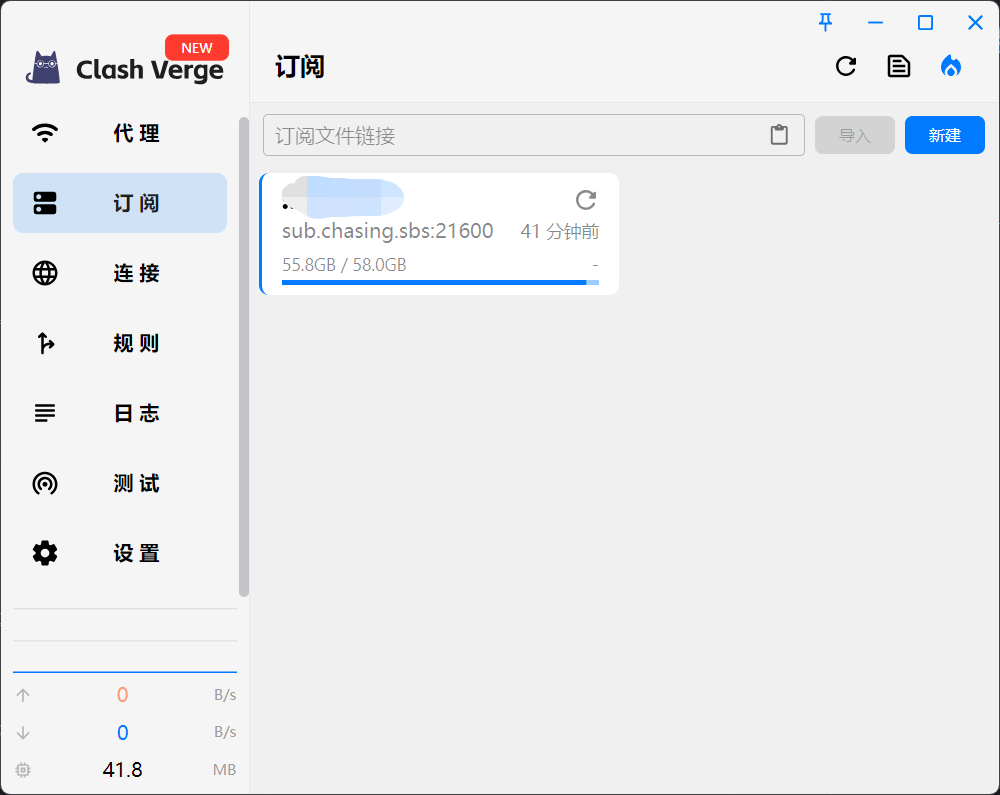
|
||
|
||
#### 配置服务模式及TUN模式(SSH代理需要)
|
||
- 点击设置, 开启服务模式和Tun模式
|
||
- 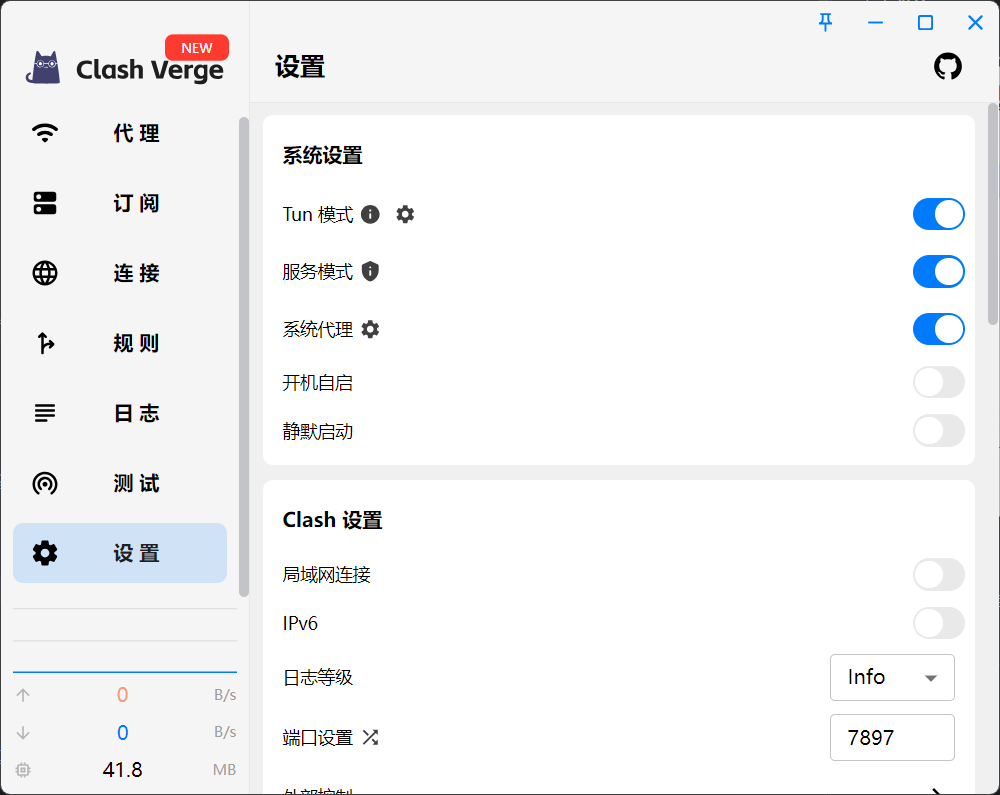
|
||
|
||
## 配置Git使用SSH代理
|
||
### 问题来源
|
||
> 当进行 SSH 连接时抛出 kex_exchange_identification: Connection closed by remote host,如果你使用了代理工具,那基本上为代理的问题。
|
||
|
||
- 可能出现错误的原因: 网络中断、不稳定等,端口连接失败(本地或代理的防火墙)
|
||
- 最小复现:选择一个无法连接的节点,或在连接途中切换网络环境(或节点)
|
||
- 
|
||
|
||
### 解决方案
|
||
#### 不使用代理
|
||
- 不使用代理。如果是和 Github 进行交互可以选择 Https 方式进行。
|
||
- ```shell
|
||
git clone https://github.com/YOUR-USERNAME/YOUR-REPOSITORY.git
|
||
```
|
||
|
||
#### 通过 443 端口链接 SSH
|
||
- 测试 443 端口是否可用
|
||
- 前提:SSH 服务需要支持该端口,如 Github
|
||
- 大多数规则(或防火墙)都不会对 443 端口进行限制(基本上你能访问 Https 站点即代表 443 是放行的)
|
||
- 当然,在配置之前可以先测试 443 的连通性(注意:支持 443 端口的域名为 ssh.github.com 非 github.com)
|
||
- ```shell
|
||
ssh -T -p 443 git@ssh.github.com
|
||
```
|
||
- 若如下输出,则表明连接成功
|
||
- ```shell
|
||
Hi username! You've successfully authenticated, but GitHub does not provide shell access.
|
||
```
|
||
- 覆盖 SSH 的默认行为
|
||
- 确保刚才的测试指令可以连通 443 端口
|
||
- 编辑 ~/.ssh/config(win:用户目录/.ssh),即可无感切换端口连接 SSH
|
||
- 若无该配置文件,保存时会自动创建.(win: 直接新建 config 文件)
|
||
- 编辑 `config` 文件.(linux: `vi ~/.ssh/config`, win: 右键,记事本编辑)
|
||
- ```text
|
||
Host github.com
|
||
Hostname ssh.github.com
|
||
Port 443
|
||
User git
|
||
```
|
||
- 测试
|
||
- 注意这里使用的是原来的域名 github.com,对使用来说无感知
|
||
- ```shell
|
||
$ ssh -T git@github.com
|
||
#- Hi USERNAME! You've successfully authenticated, but GitHub does not
|
||
#- provide shell access.
|
||
```
|
||
- 不同端口的连接(开启 TUN 模式,可在代理软件中查看相关连接)
|
||
- 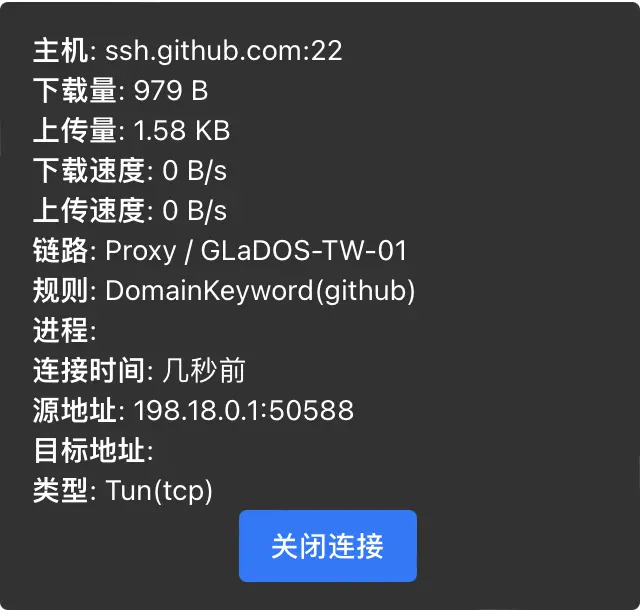 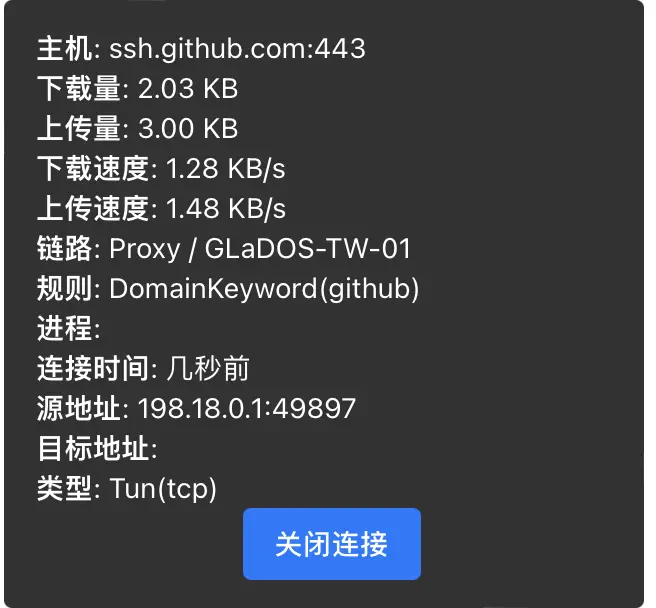
|
||
- 至此教程结束
|
||
|
||
----
|
||
## 相关知识
|
||
### SSH known_hosts
|
||
- 当使用 SSH 连接新的服务时(如 ssh.github.com),SSH 会展示目标服务的公钥指纹用于验证服务。当输入 yes 后,服务器公钥将会被保存至 ~/.ssh/known_hosts 中用于后续连接时的公钥验证
|
||
- ```shell
|
||
#- The authenticity of host '[ssh.github.com]:443 ([140.82.112.36]:443)' can't be established.
|
||
#- ED25519 key fingerprint is SHA256:+DiY3wvvV6TuJJhbpZisF/zLDA0zPMSvHdkr4UvCOqU.
|
||
#- This host key is known by the following other names/addresses:
|
||
#- ~/.ssh/known_hosts:32: github.com
|
||
#- Are you sure you want to continue connecting (yes/no/[fingerprint])?
|
||
```
|
||
- Github 提供的 SSH 密钥指纹,可添加至 known_hosts 文件中,避免在连接时手动验证(验证也仅在第一次)
|
||
### 终端代理 与 TUN 模式
|
||
- 通过 export http_proxy=http://127.0.0.1:7890 all_proxy=socks5://127.0.0.1:7890 可在终端设置 代理的环境变量
|
||
- 需要注意的是,一些命令如 SSH、PING 等由于自身实现,或传输层限制等无法使用终端代理,此时可以打开代理工具的 TUN 模式来解决。
|
||
- TUN 模式相当于给系统安装虚拟网卡,可以捕获所有类型的流量,即便代理只支持 TCP 或 UDP 的流量,如 ICMP 层的 PING。该模式是无感的,可以快速的接管不支持 系统代理 的应用
|
||
|
||
## 总结
|
||
- 如果你之前一直使用代理来连接 SSH,只是偶尔出现该情况,那建议更换代理服务,或暂时关闭代理直接连接。
|
||
|
||
|
||
## 参考
|
||
|
||
- [Using SSH over the HTTPS port](https://docs.github.com/en/authentication/troubleshooting-ssh/using-ssh-over-the-https-port)
|
||
- [解决使用代理(clash 等)进行 SSH 连接(如 Github ssh key clone/push)出现 kex_exchange_identification 错误](https://ksh7.com/posts/ssh-connection-errors/)
|
||
|
||
|
||
[ClashDownload]: https://clashcn.com/clashreleases |